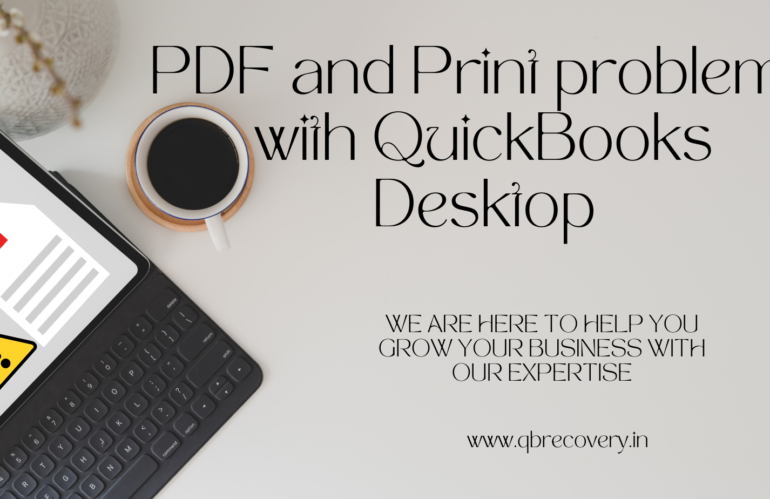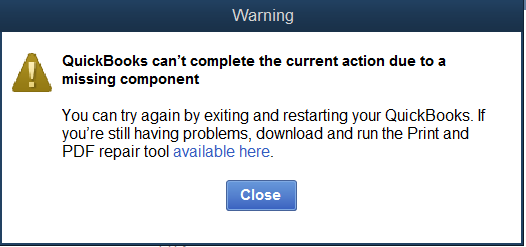
This is a very common issue and can be easily fixed by running some basic tools from quickbooks tool hub provided by intuit. Click here to download the Quickbooks tool hub from the official site and click here to download it from my drive. Well if you go through the official link it explains the usage and how to run it, beautifully explained but sometimes the tool doesn’t work when comes to pdf component repair.
It is basically a windows based problem where in the windows in not able to run or install the XPS document writer due to which Quickbooks is not able to convert its templates like invoice or estimate to convert to PDF forwarded by printing or email issue.
First try to install Microsoft xps Document writer. click here to view an article from Microsoft on installing XPS Document writer.
Now here is the trick to do a force install of Microsoft xps Document writer if you keep getting errors while following the Microsoft article.
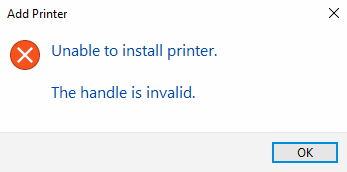
Step 1: Click here to download the tool. ( this tool is tested by me on windows 7, 8, & 10 and works beautifully, Anyone for whom it worked on windows 11 can comment below and let me know)
Step 2: Extract the zip file at C:\Windows\System32
Step 3: Open Devices and Printers.
Step 4: Click Add a new printer and Click on “A printer that wasn’t listed”
Step 5: Select “add local printer with manual settings” and Click next.
Step 6: Select the radio button Create a new Port,Type of port Local port and Click next.
Step 7: Enter a port as XPS and click ok.
Step 8: Click have disk and Browse to the C:\Windows\System32\Microsoft XPS Document Writer
Step 9: Select prnms001 file and click open and the ok.
Step 10: Select replace Current drivers and next.
Step 11: Type a printer name will show up as Microsoft XPS Document Writer just click next and Finish.
Now try to print/email/save as pdf from quickbooks to be surprised