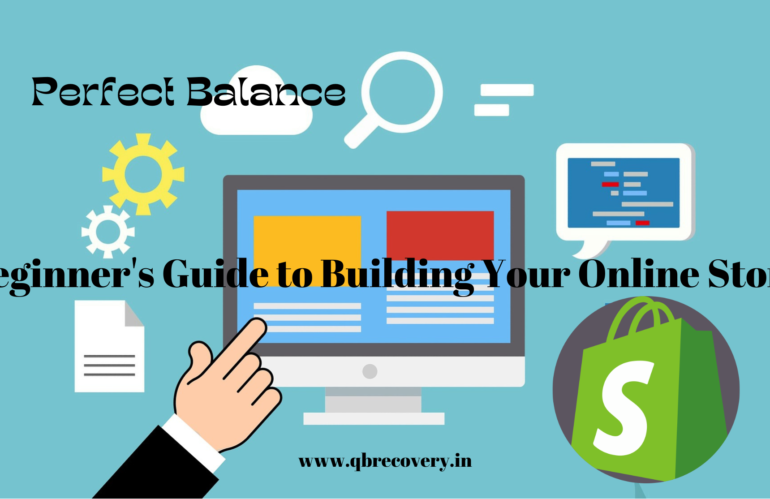Introduction
In today’s digital era, establishing an online presence is essential for businesses of all sizes. Shopify, one of the leading e-commerce platforms, provides a user-friendly and comprehensive solution for building and managing online stores. If you’re new to Shopify and eager to start your own online business, this beginner’s guide will walk you through the process of getting started with Shopify and setting up your first online store.
- Understanding Shopify
Before diving into the setup process, it’s important to familiarize yourself with Shopify and its features. Shopify is a cloud-based platform that allows you to create and manage your e-commerce store without the need for technical expertise. It offers a range of tools and functionalities to handle inventory, payments, shipping, marketing, and more.
- Sign up for a Shopify Account
To begin your Shopify journey, visit the Shopify website and sign up for an account. You’ll need to provide some basic information about your business, such as your store name, email address, and password. Once you’ve completed the sign-up process, you’ll gain access to your Shopify admin dashboard.
- Customize Your Store’s Appearance
One of the advantages of using Shopify is the wide selection of customizable themes. Browse through the Shopify Theme Store and choose a theme that aligns with your brand’s identity and meets your business requirements. Once you’ve selected a theme, you can further customize it by adding your logo, selecting color schemes, and arranging the layout of your homepage.
- Add Products to Your Store
With your store’s appearance in place, it’s time to start adding products. In your Shopify admin dashboard, navigate to the Products section and click on “Add product.” Provide details such as the product’s name, description, price, and images. You can also organize your products into categories or collections to make it easier for customers to find what they’re looking for.
- Set Up Payment and Shipping Options
To facilitate smooth transactions, you’ll need to configure payment and shipping options. Shopify provides a variety of payment gateways, including Shopify Payments, which allows you to accept credit card payments directly on your store. Additionally, you can integrate third-party payment processors like PayPal. For shipping, you can set up rates based on location, weight, or order value, or opt for Shopify’s built-in shipping options.
- Customize Your Store’s Navigation and Menus
A well-organized and intuitive navigation menu is crucial for a seamless user experience. Use Shopify’s navigation settings to create a clear and easy-to-follow menu structure. Include important pages like Home, About Us, Contact, and any other relevant pages specific to your business. Make sure your customers can effortlessly navigate through your store and find the information they need.
- Install Essential Apps
Extend the functionality of your Shopify store by installing apps from the Shopify App Store. There are numerous apps available to enhance various aspects of your online business, such as marketing, SEO, customer support, inventory management, and more. Choose apps that align with your business goals and requirements to optimize your store’s performance.
- Test and Launch Your Store
Before launching your store, it’s crucial to thoroughly test its functionality and user experience. Place test orders, review the checkout process, and ensure all links and buttons are working correctly. Double-check that your payment and shipping configurations are accurate. Once you’re confident that everything is in order, it’s time to launch your store and make it live for customers to visit and purchase from.
Conclusion
With Shopify as your e-commerce platform, building and managing an online store has never been easier. By following this beginner’s guide, you can confidently navigate the process of setting up your Shopify store. Remember to continually optimize and improve your